First off..Note that to complete this tutorial you need to be able to log onto your router to change settings, if you can not do this you can not complete the last part. I'm warning you at this point so you don't read and work trough half of it only to be pissed off!I see this allot, people whining about torrents being slow. Taking into consideration how torrents work compared to Direct downloads, in most cases I'd say you are wrong.
Direct download connects to a single computer, sure you can use download accelerators to connect more then once and get more juice, but most servers have anti messures for this.
A torrent download on the other hand, connects to (given there are seeders/leechers) a number of computers, downloading from all those at once. As a result, one can say that given two factors a torrent will allways be faster
1. You have configured your client and such correctly.
2. The torrent is active (meaning there are people uploading the data)
Now I'm not saying that it would be faster on
your computer, just faster, and by this I mean that
(I'd like to point out that all of this is from my own experience, I'm now wiz on the subject) most servers these days have a speed capped at somewhere around 200 +/-50 KB/s or so. This means that if you have a line with 150KB/s down, and the server capps you atĀ 200, you will get full speed. However if your line is 500KB/s down, and the server caps at 200, you get 200.
If you however were to download from a good torrent I'd bet quite sure that you could achieve 500KB/s down there.
Hmm.. That's very cute, point being?My point is that torrents are awesome and that in my book people saying "torrent sucks they are so slow" deserve some spanking. The only reason they are slow are because you don't have a clue to what you are doing. Its like saying cars are shit because you cant drive and crash all the time.
And so U decided to make a short tutorial to show you how to do the basics, opening ports, which in most cases should give you a lot more juice.
Nah... My intentions weren't all that noble, I just woke up and was bored.The TutorialStep oneThe first thing you have to do is download a torrent program, I for one like
uTorrent, this is what I will be using in this tutorial, however, the basics should be the same for all torrent clients.
Now I wont cover how to install the program itself because I take it you people know how to install a program.
The difference between stand alone and installation program, is that the stand alone is only the uTorrent.exe whiles the install is a wizard for installing like any other setup. If you are reading this tutorial, I would advise you to go with the installation program.
Finding the doorNow that we have installed uTorrent it should look something like this:
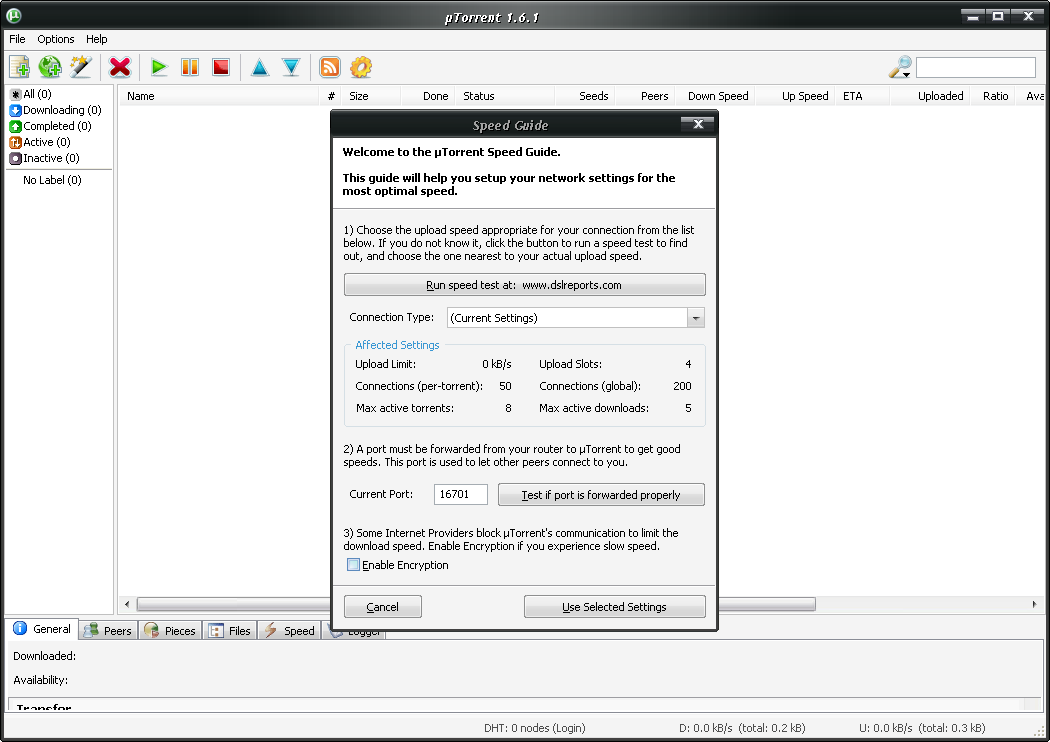
I for one like to have on encryption, in most cases I doubt its necessary, but hey, why not?
The main issue is the port, this is what we are going to "fix" in this tutorial. Set it to whatever, I use 6817 as some isps blocks the standards (6881-6889 or so).
So slap in a port number and hit "use selected settings"
The pop-up for settings should disappear. At this point, go to preference (hit ctrl + p) and select the "downloads" section on the left hand side. Now set up uTorrent to download your torrent to the desired location.
Now, for test purposes, we need some random torrent to download. I like to use Linux distro download torrents for this as they are fast as hell. So
here is a link to Ubuntu 7.04 alternate torrent.
Seeing some of you might have other default settings for torrent files, or you are using Opera that opens them itself if you don't configure it, right click the link and hit save as. Then go to uTorrent and hit ctrl + o to open it.
This should bring up this window.
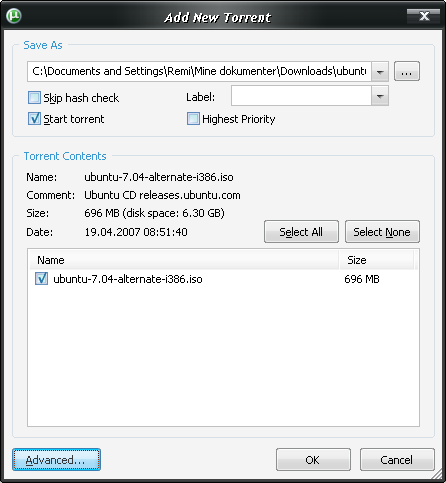
Just hit ok to add it.
uTorrent should now look like this
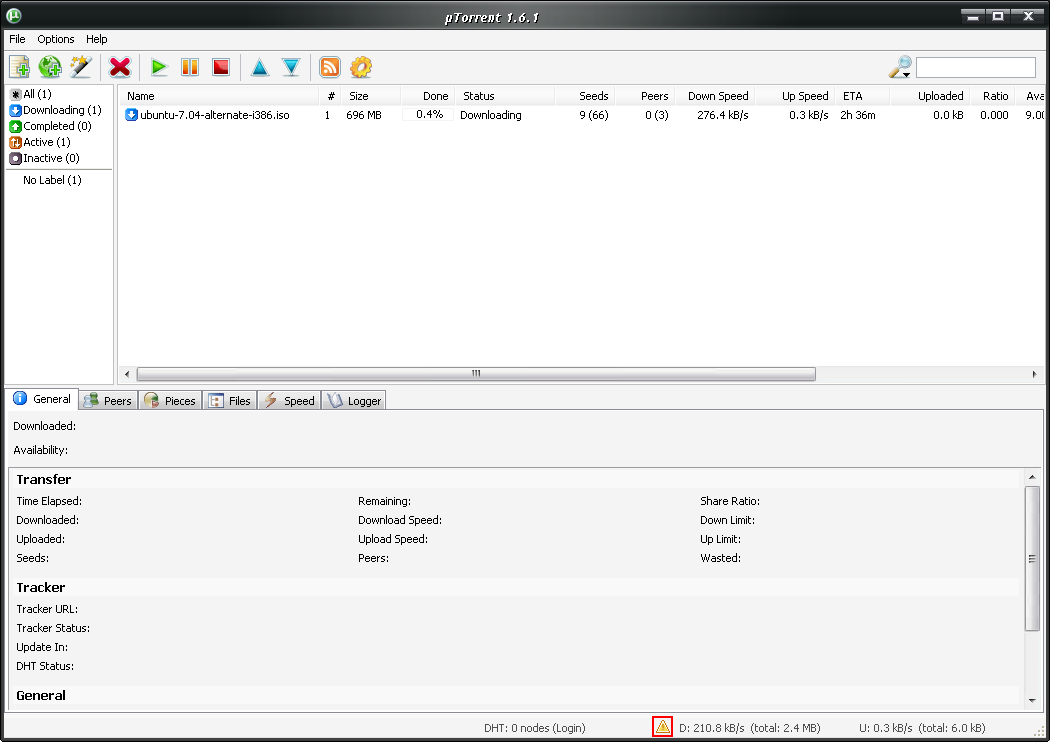
Take notice to where I have marked with a red square.
There can be 3 icons there:

- Port blocked

- Unknown

- Port open.
In most cases you get the yellow one at the start and then it turn red/green, or it just stays yellow. The Goal is to have a green one.
Opening itIf its green allready, you are done!
First off we'll check if its just uTorrent being slow/jerky double click the icon, to get this window back up
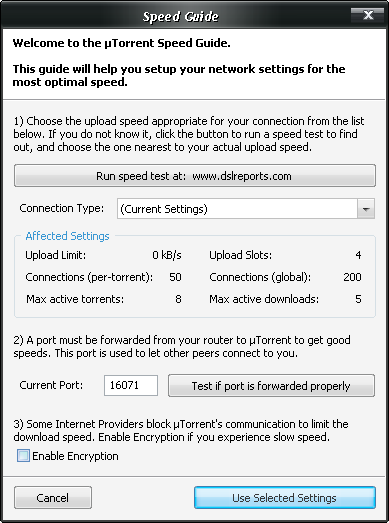
then hit the "test if port is forwarded properly" button. It should open a new page in your browser and somewhere on that page it should say something like
"Error! Port xxxx does not appear to be open." or
"OK! Port xxxx is open and accepting connections." if you get the ok one then all should be well and you have no need to carry on reading.
If you get the error, then the port is not open to your computer. This is where it gets technical. If its not open you have to forward it successfully two things have to be forfilled
1. Your isp does not block the port
2. There is nothing blocking it in between the isp and you.
First off we will check #2. you need the log-in to routers and such to do this. If you don't have this get it. Ask your dad or whoever is in charge of the network to help you if you cant do it on your own.
The first thing you need to do is to get your local ip, to do this go to start -> run (hit windows btn + r) in that box you type
cmd /k ipconfig this should bring up a command prompt window with stuff like this (mine is Norwegian)

(windows XP) The things we are interested in are the "ip-address" for the connection you use to connect to the internet and the "default gateway".
Second it could be a good idea to know which router you have so that you can use pages like
portforward.com to aid you.
Now you have to log on to your router by putting the "default gateway" ip in your browser. A log in window of some sort should appear, log in.
When you are logged in find "port forwarding" probably under "applications" or something similar (see
portforward.com for help, "static ip" is referring to the ip in "ip-address")
For the name of the forward rule, put something like "Torrent1" or something, doesn't really matter. You want both udp and tcp to be forwarded to the ip you have in "ip-address" using port range from what you specified in uTorrent to what you specified.
Example:

This is if my local ip is 192.168.15.198 and the port I specified in uTorrent is 16071.
After doing so hit "save settings" note that some routers have to reboot which will cause internet to disconnect and reconnect.
After doing this you go back to uTorrent and try the "test if forwarded properly" button again. Clean your cache first tho (in the browser), to make sure its correct.
If you get the green icon now its all jolly great!
Its possible that there are are more routers on the way that might be blocking the port. I wont go into the details of this. But the basics are the same as what you did allready, only you have to connect to your routers router and then specify your routers ip in the forward instead of you own.
For the #1 your isp might be blocking the ports, if this is the case the only way to get them opened is to contact your isp and ask them if they block ports and if you can get a connection with all ports open etc. This may vary from isp to isp. I myself had to talk to them to get all opened.
Walk into the light.. (hopefully)I hope this was usefull to someone. Feel free to comment/point out flaws and such.Ā Or ask questions.
I know I suck at writing tutorials, and its probably to damn long as well. But hey, it kept me entertained for a little while and it might even help someone.
